
| Condition: | New |
|---|---|
| Customized: | Non-Customized |
| Certification: | CE |
| Color: | White and Grey |
| Network Function: | Wireless Network |
| Video: | Without Video |
| Samples: |
|---|
| Customization: |
|---|
Suppliers with verified business licenses
Product Introduction:
Tallpic Airpicx is a new kind of mouse which can work without a desk. It provides a convenient, flexible and free
way to realize computer input.
The Airpicx is composed of two parts: the position scanner and the handle. The scanner is usually mounted on
top of the screen, so that the infrared camera of the scanner can 'see' the handle and capture the precise position
of the handle. Simply imagine that there is a a huge 'air mouse pad' spreading out in front of you, you can
do all the mouse operations on it at any where within the camera scope.
In addition, various functions can be achieved through gestures, such as scrolling, copying and pasting, etc. (It
varies pending on the operation system). What's more, it also can play PPT and flip pages by remote control.
When playing games, Airpicx usually can bring you fantastic experiences.
Typical Applications:
| 1. | Interactive teaching in classrooms. |
| 2. | Replace the remote controller for home Smart TV. |
| 3. | Use it instead of the normal mouse if you need to move around or you don't have a desk-top for a mouse. |
| 4. | Playing games in front of a large screen. |
| 5. | Interactive conference especially PPT is used. |
Mount and Connect the Position Scanner:
The handle:

Basice Operations:
1. Moving the computer cursor
Hold the Airpicx handle and point it towards the screen, with the index finger touching the tracking button at ease (do not trigger the mechanical switch), you can see the cursor moving with the handle moving in the air. As long as the button is not triggered, no operational action will occur, the cursor will only 'float' on the screen.
2. Left Click Operation
Keep the index finger touching the tracking button and move the cursor to the target position, press down L button with a little force, it's a press of the L-button of mouse. In this way you can do dragging, single-click, double-click, and so on.
3. Right Click Operation
Keep the index finger touching the tracking button and move the cursor to the target position, press down R button (usually with the thumb), it's a press of the R-button of mouse.
Advanced operations:
1. Fixed-point L and R Click
In the operations above, the cursor is likely to move a little at the moment of pressing the buttons, this may result in double-click failure or R-click failure occasionally. Therefore, it is necessary for the fixed-point L-click and R-click.
For the fixed-point R-click, simply detach the index finger from the tracking button, then press the R button.
For the fixed-point L-click, detach the index finger from the tracking button, then straight-forwardly press down the L button(the mechanical switch), this will perform an fixed-point L-click. Quickly release the L-switch and press again will generate a fixed-point double click.
2. Mouse Wheel Scrolling
Touch the tracking button to float the cursor; then press the X button and at the same time move up or down, you will hear a beep from the scanner. From this point, moving the handle up or down will generate mouse wheel rolling signals, which can be used for scrolling up and down document display, web pages, menus, etc.
3. Gesture Keyboard Commands
Touch the tracking button slightly to float the cursor, then press the X button and immediately move the handle following the shown 'gesture command diagram'. At releasing the X button, you will achieve the 6 commonly used keyboard commands.
In fact, after you press the X button and move left or right, you can hear a beep from the scanner, which indicates gesture recognition starts. The gesture command is determined by the relative position of the cursor at the releasing time of the X button. There is no restraint to the starting position except that it should be convenient for you to finish the gesture movement.
4. PPT Remote Operation
Open the PPT file, hold the handle in hand, and touch the scanning button with the index finger to make sure the indication LED to be on. Pointing down the handle or by any means to make the handle not 'seen' by the scanner. At the this time, three remote operations can be performed: press the L button for F5(PPT slide show); Press the R button for Page-Up; Press the X button for Page-Down.
5. Mouse Middle Button
Touch the tracking button slightly to float the cursor; then press the X button and keep still ( slight moving is allowed) for about 1 second. After a beep from the scanner the mouse middle button is pressed . At this point, moving the handle is equialent to dragging with mouse middle button down.
Power and battery of handle
When the handle does not detect any input for a 3 minutes, it will automatically shut down to save power.
To turn on the handle from shutdown mode, simply click the L-Button. At the time of turning on or shutting down, if the scanner beeps a long warning sound (about 1 second), it indicates that the battery level is low, and you should charge it in time. Usually, it can still be used for more than half an hour after the first warning.
Use the USB Type-C cable to charge the handle. The indicator of the handle lights during charging, and the indicator turns off when the battery is fully charged. Normally the charging time is about 1 hour.
Our Service:
Warranty:The signal receiver is guaranteed for three years.
Under warranty,if any non-human damage happen, we'll offer free repairing or replacement, including delivery cost.
Out of warranty: we offer repairing parts at lower cost, and service free in charge.
Company Information: Certificates:
Certificates:

Warranty:The sign receiver is guaranteed for three years.
Under warranty,if any non-human damage happen, we'll offer free repairing or replacement, including delivery cost.
Out of warranty: we offer repairing parts at lower cost, and service free in charge.
Payment:TT
Contact:
Address: 3F-B BLD-2, R&D ZONE 1, XUZHUANG SOFTWARE INDUSTRY BASE , XUANWU ROAD 699-8,NANJING CHINA
Website: tallpic.en.made-in-china.com
Suppliers with verified business licenses